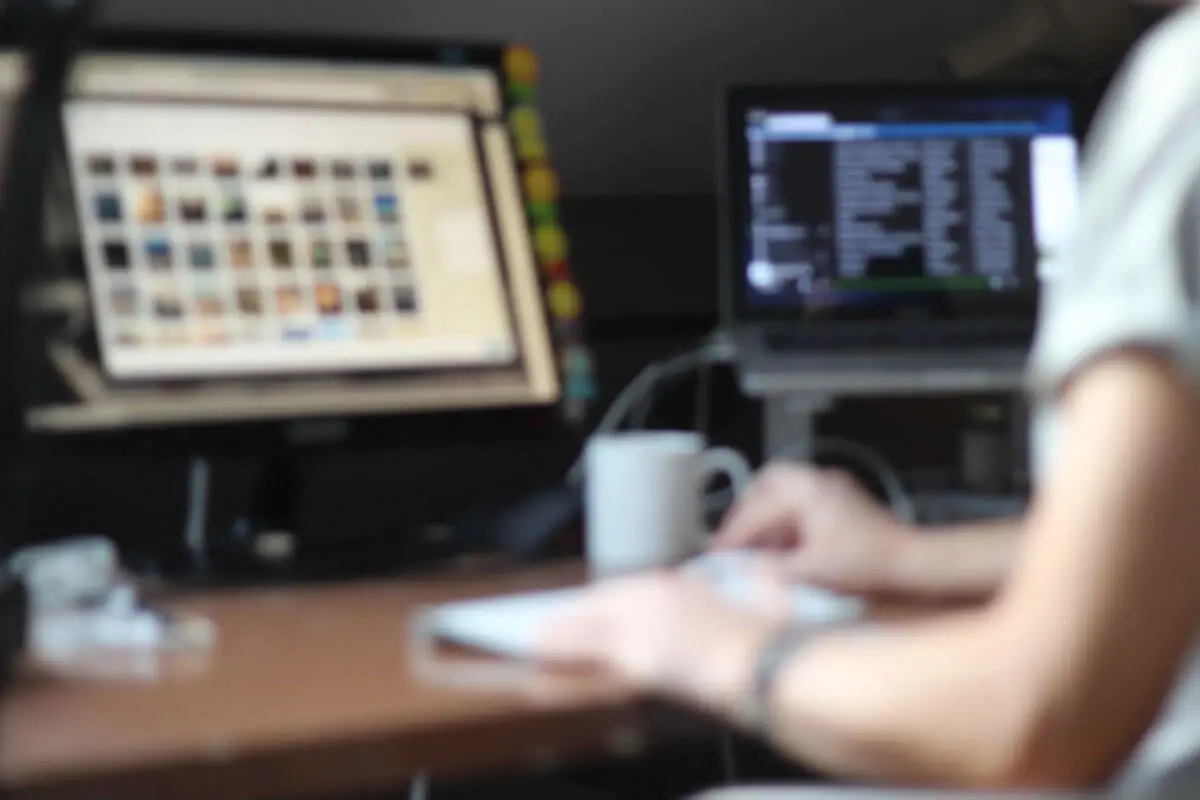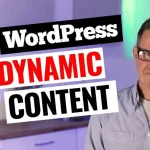How to Fix Wrong Social Shared Images on WordPress – Facebook/Twitter/LinkedIn
Have you ever found yourself in a situation where the links you’re sharing on your social media platforms display an incorrect image related to your post or worse, no image at all? In this blog post, we’re going to explore a simple solution that will ensure this never happens again. Whether you’re an individual managing your website or a developer assisting clients, this handy WordPress tutorial will be extremely beneficial for you.
The Challenge
There’s nothing more frustrating than getting a panicked call from a client or a friend in the middle of the night, saying that the shared link to their social accounts is not displaying the right image. Imagine the horror when a well-planned marketing campaign goes awry due to this simple oversight. If you’re nodding along as you read this, you’re not alone. Thankfully, you can prevent this from recurring by implementing the process we will outline in this tutorial, ensuring that you’ll never have to worry about the wrong image showing up again.
The Solution
This tutorial employs a demonstration site to illustrate the challenge and how to address it. Upon inspecting how Facebook, for example, selects images from a webpage for sharing, you’ll find that it can often be random and inconsistent. If a page displays different images randomly each time it loads, the social media platform might pick a different image every time it scrapes the page. So, how can you fix this?
The solution lies in installing a specific plugin—namely, an SEO plugin. The one we recommend is called Rank Math, but Yoast is another equally effective alternative. Once you install and activate Rank Math, the plugin leads you through a quick and simple setup wizard.
Configuring Rank Math
You can select your website’s type (like a personal blog or portfolio) during the setup and even add a logo. A critical step in this process is defining a default social image sharing setting for the entire site, which will serve as the default image for all pages and posts.
While this step is crucial, it’s not the endpoint. Rank Math provides you with the flexibility to custom-tailor the social sharing experience for each page URL. For example, you can go to a specific page (like the homepage or portfolio page) and see a Rank Math section ready to be updated. Within this section, you’ll find a ‘social sharing snippet editor’.
Tailoring Your Social Sharing Experience
By default, the social sharing snippet editor displays the global default image. However, you can easily change this. Simply select a different image to override the default one.
But it’s not just about the image; you can also edit the title and description of your shared content to make it more engaging and relevant. Instead of just using the page title, you could add a more intriguing description or a mini-bio.
Once you update these details and return to your social media platform, you’ll see an immediate improvement. The platform will now show the image you selected, along with the new title and description. Thus, you have successfully tailored the social sharing experience, making it much more effective.
The beauty of Rank Math (or similar SEO plugins) is that you can add this level of control and customization to all pages, posts, and custom posts on your site. This way, every time you share posts, they’ll display the perfect images, titles, and descriptions.
Wrapping Up
In conclusion, optimizing your social media sharing experience can drastically improve your marketing efforts, making sure the right images are associated with your shared links. If you have any thoughts, experiences, or additional tips on this topic, feel free to share them in the comments below. Until next time, happy optimizing!