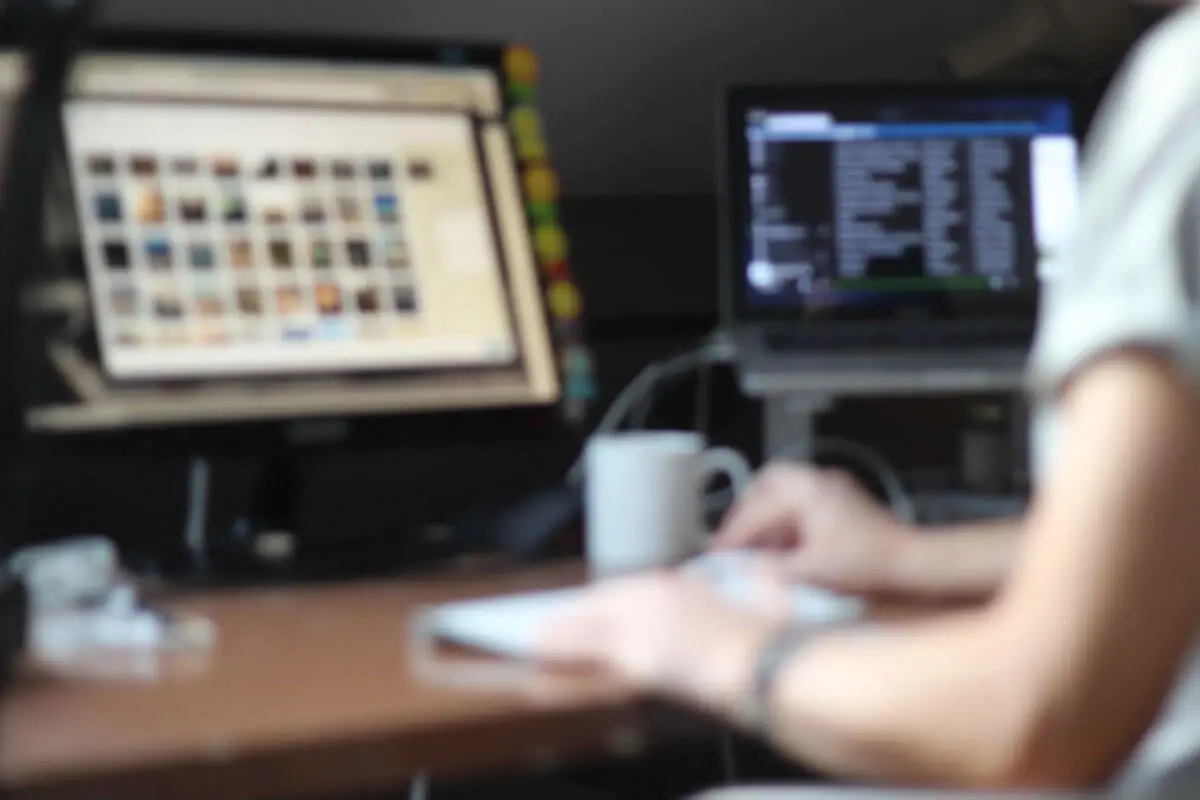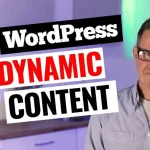Introduction
Hello, fellow WordPress enthusiasts. If you’re dealing with clients, you may have encountered the challenging task of explaining what a Gravatar is. Welcome back to our WordPress-focused space, where we delve into everything WordPress and related topics. If you’re a newcomer, we encourage you to subscribe and explore the variety of useful resources and links we’ve compiled. Now, let’s get right to it. Today, we’ll be discussing Gravatars and introducing a handy plugin that could save you a lot of explanation time.
The Problem with Gravatar & Clients
For those unfamiliar, Gravatar is an online service that is integrated with WordPress. It hosts your profile image, which is tied to your email address, and automatically incorporates it into WordPress. Although the setup requires you to create an account, once completed, your profile picture will automatically appear in the author section of your blog posts, granted you’ve enabled this feature.
However, explaining this to a client can often prove to be quite challenging. Moreover, clients may resist signing up for another service. Unless your client is a devout WordPress enthusiast, these conversations can become tedious. To streamline this process, I suggest installing a particular plugin that I will be introducing and explaining in this blog post. This plugin will make it easier for you to manage author blog images.
Tutorial on How to Solve the Problem
Our goal is to leave behind the troubles of Gravatar author images. For demonstration purposes, I have set up a demo site. The problem arises when you have a Gravatar image, but your site isn’t using the email address connected to it. You can change the email address to the one connected to your Gravatar, or maybe you prefer not to use the same email address for your Gravatar and your site, which is often the case.
Explaining this to your client can be arduous, so we’re going to use a plugin called ‘WP User Avatar User Profile Picture’ by ProfilePress. It’s a well-supported plugin with 400,000 active installs, which is substantial for a WordPress plugin.
To install this plugin, navigate to ‘Add New Plugin’ on your WordPress dashboard, search for ‘WP User Avatar User Profile Picture,’ and install and activate it. Once activated, go to your profile and scroll down. You’ll notice that you can now select an image. Click on this option, and you’ll be taken to the regular WordPress image library. You can upload a file from there, and voila! Your profile picture is set.
Wrap Up and Thanks!
And just like that, you’ve successfully set a user avatar on your WordPress site, no Gravatar explanations needed. The WP User Avatar plugin by ProfilePress is wonderfully simple and incredibly useful, saving you significant time. We thank the creators of this plugin for their contribution.
As always, your feedback is valuable to us. Please share your views on WordPress and the topics you’d like us to cover in future posts. Until next time, keep exploring and experimenting with WordPress.