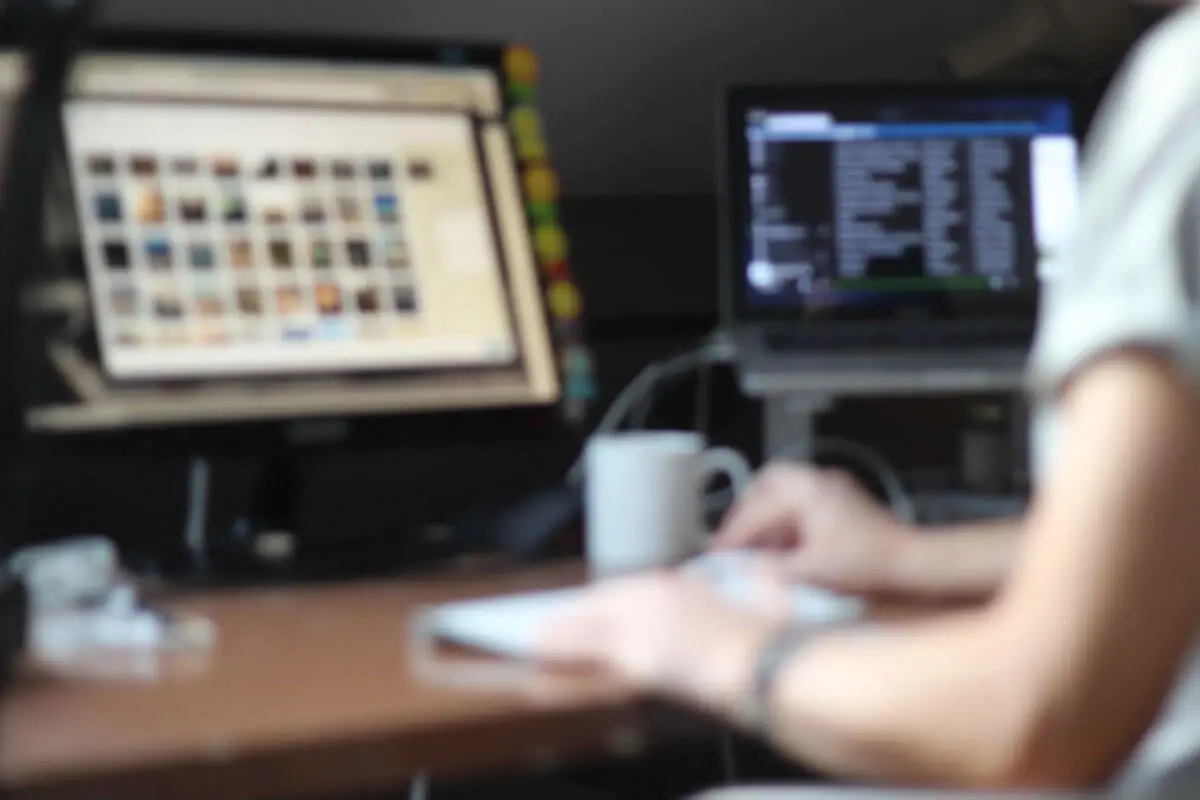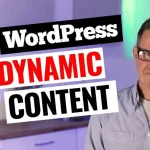Hello, WordPress aficionados! Today we’re going to talk about a new WordPress backup plugin that’s been making waves in the community – WP Vivid. It’s an innovative solution that has, in a short time, carved out a niche for itself in the realm of WordPress backup plugins.
What Makes WP Vivid Special?
The WP Vivid team approached me to sponsor a video, and after using and thoroughly vetting the plugin, I am now an enthusiastic advocate for it. WP Vivid stands out because it offers functionalities typically found in pro versions of backup plugins completely for free.
You can schedule backups, manually save your data, and migrate it to popular remote storage services like Dropbox, Google Drive, and Microsoft OneDrive – all at no cost. Additionally, WP Vivid provides an extraordinary feature that allows you to move your website from one place to another, replacing my previous go-to backup and migration plugins. It’s an all-in-one solution for all your WordPress backup needs.
How To Use WP Vivid
Getting started with WP Vivid is simple. Once you’ve installed and activated the plugin, you’ll be directed to the WP Vivid backup plugin dashboard. Here you can choose to back up your database and files, just the files, or the database only. Performing a backup is as easy as clicking a button, and within a few seconds, you’ve backed up your data.
For additional security, you can opt to lock the backup, which ensures it cannot be deleted unless done so manually by you. WP Vivid also offers a scheduling function, enabling you to set regular automatic backups daily, weekly, or on another chosen timeframe.
The plugin’s user-friendly interface makes the process seamless, even for those with little technical experience. If your website happens to crash, you can quickly restore your data with a click, saving you considerable time and potential revenue loss.
Extra Features
One standout feature of WP Vivid is the Auto Migration option. This is a game-changer that lets you effortlessly shift your website from one location to another. We’ll delve deeper into this in a future tutorial, but suffice it to say, it’s an incredibly beneficial addition to your backup process.
Another impressive aspect of WP Vivid is its comprehensive range of remote storage options. Many backup plugins limit you to a few remote storage choices, often at a cost. WP Vivid, however, allows you to save your backup files on any major storage platform for free.
Conclusion
WP Vivid has proven itself to be a powerful, user-friendly, and valuable backup plugin for WordPress users. Whether you need to schedule regular backups, store your files on a remote server, or migrate your website data, WP Vivid has you covered. Its free version offers an impressive set of features that rivals many premium plugins, making it a top choice for any WordPress website owner.
So, if you’re in search of a reliable, efficient, and cost-effective solution for your backup needs, WP Vivid is undoubtedly worth considering. Don’t forget to check the video description for additional information and links related to this plugin. Stay tuned for future tutorials where we’ll delve deeper into some of WP Vivid’s more advanced features.